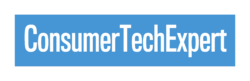In today’s digital age, our mobile phones hold a significant amount of our memories, from precious photos and videos to important contacts and documents. However, with the possibility of phone theft, damage, or loss, it is crucial to back up our data regularly. Backing up your mobile phone may seem like a daunting task, but with the right tools and steps, it can be done quickly and easily. In this blog post, we will guide you through the process of backing up your mobile phone and protecting your valuable memories. Say goodbye to the fear of losing your data and hello to peace of mind with these simple instructions.
Types of Data to Backup
When it comes to backing up your mobile phone, it’s essential to consider the different types of data that you should prioritise. Your phone contains a plethora of valuable information that you wouldn’t want to lose.
Firstly, there are the obvious things like photos and videos. We all know how much our memories mean to us, and losing those precious moments captured on camera would be devastating. So, ensure that you have a backup plan in place for all your visual memories.
Secondly, think about your contacts and important documents. Losing your contacts can be a hassle, especially if you don’t have everyone’s phone numbers memorised. And when it comes to documents, you may have important files or information stored on your phone that you need for work or personal reasons. It’s always better to be safe than sorry when it comes to backing up this kind of data.
Additionally, consider your apps and app data. While you can easily reinstall apps, losing the app data could mean losing game progress, chat histories, or important settings. Make sure to include this in your backup plan to avoid any inconveniences in the future.
Lastly, don’t forget about your messages and call logs. Text messages and call histories can contain important information or conversations that you may need to reference later. Losing this data could result in frustration and the loss of valuable information.
Backing up your mobile phone is about more than just protecting your memories; it’s about safeguarding your important data. By understanding the various types of data that you should backup, you can create a comprehensive backup plan that gives you peace of mind and ensures that you never lose anything important.
Different Methods of Backup
Backing up your mobile phone can be done in various ways, depending on your preferences and the resources available to you. In this section, we will discuss some different methods of backup to help you find the one that suits you best.
One popular method is cloud backup. Cloud backup involves storing your data on remote servers, which you can access from any device with an internet connection. This method is convenient because it eliminates the need for physical storage devices and allows you to easily access your data from anywhere. Cloud backup services like Google Drive, iCloud, or Dropbox offer a certain amount of free storage, with the option to purchase additional space if needed.
Another option is using software for physical backup. This method involves connecting your phone to a computer and using software to transfer and store your data. Software like iTunes for iOS devices or Samsung Smart Switch for Android devices allows you to create a complete backup of your phone’s data onto your computer. Physical backup is a good choice if you prefer having your data stored locally or if you have limited internet connectivity.
Lastly, there is the manual backup method. This method involves manually copying your data to an external storage device, such as an external hard drive or a USB flash drive. Simply connect your phone to the storage device and transfer your files manually. While this method may take more time and effort, it gives you full control over your backups and can be a reliable option if you want to ensure that your data is completely secure.
No matter which method you choose, the most important thing is to regularly back up your data. Choose a method that suits your needs and preferences, and don’t forget to make backup a part of your regular routine. By taking the time to back up your mobile phone, you can have peace of mind knowing that your memories and important data are safe and secure.

Setting Up Cloud Backup
When it comes to backing up your smartphone, setting up a cloud backup is one of the most convenient and hassle-free options available. With cloud backup, you can securely store your data on remote servers and access it from any device with an internet connection.
To set up cloud backup, you first need to choose a cloud storage service that suits your needs. Popular options include Google Drive, iCloud, and Dropbox. These services offer a certain amount of free storage, with the option to purchase additional space if needed.
Once you have chosen a cloud storage service, you will need to download and install the corresponding app on your smartphone. After installing the app, you will usually need to sign in with your account details or create a new account if you don’t already have one.
Once you are signed in, you can select the types of data you want to back up. This may include photos, videos, contacts, documents, and app data. The app will then start uploading your selected data to the cloud storage servers.
Depending on the size of your data and the speed of your internet connection, the initial backup process may take some time. However, subsequent backups will be much quicker, as only new or modified files will be uploaded.
Once your data is backed up to the cloud, you can rest easy knowing that your precious memories and important information are safely stored. In the event of phone loss, damage, or theft, you can easily restore your data onto a new device by simply signing in to your cloud storage account.
Setting up cloud backup is a smart choice that ensures your data is protected and easily accessible. With this method, you can say goodbye to the worry of losing your valuable memories and hello to the peace of mind that comes with knowing your data is secure.
Using Software for Physical Backup
If you prefer having your data stored locally or if you have limited internet connectivity, using software for physical backup is a great option. This method involves connecting your smartphone to a computer and using software like iTunes for iOS devices or Samsung Smart Switch for Android devices to transfer and store your data.
To start, you’ll need to download and install the appropriate software onto your computer. Once installed, connect your smartphone to your computer using a USB cable. The software should recognise your device and prompt you to back up your data.
From there, you can select the types of data you want to back up, such as photos, videos, contacts, and documents. The software will then create a complete backup of your smartphone’s data onto your computer.
Physical backup is a reliable option because it gives you full control over your backups and ensures that your data is completely secure. Plus, it’s a good choice if you don’t have access to a stable internet connection or if you prefer to have your data stored locally.
Remember to regularly back up your data using this method to ensure that you always have an up-to-date copy of your smartphone’s contents. By taking the time to back up your data, you can have peace of mind knowing that your memories and important information are safe and easily recoverable.
Manual Backup Method
So, you’ve learned about cloud backup and using software for physical backup, but what if you prefer a more hands-on approach? That’s where the manual backup method comes in. While it may require a bit more time and effort, it can provide you with complete control over your backups and give you peace of mind knowing that your data is secure.
To start with the manual backup method, you’ll need an external storage device such as an external hard drive or a USB flash drive. Connect your smartphone to the storage device using a USB cable and wait for it to be recognised.
Once your device is connected, you can manually copy your data onto the storage device. Simply navigate through your phone’s folders and select the files and folders you want to back up. This can include photos, videos, contacts, documents, and any other important data you have.
Once you have selected everything you want to back up, you can start the transfer process. This may take some time depending on the size of your data. However, once it’s done, you can safely disconnect your phone from the storage device.
The manual backup method may require a bit more effort, but it gives you full control over your backups. You don’t have to rely on third-party services or worry about internet connectivity. Just make sure to regularly perform manual backups to keep your data up to date and secure.
Remember, no matter which method you choose, the important thing is to back up your smartphone regularly. By doing so, you can ensure that your memories and important data are safe and easily recoverable in the event of a phone loss or damage.