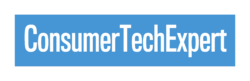Welcome to our blog post on troubleshooting common smartphone issues! As much as we love our smartphones, they can also be a source of frustration when they don’t work as they should. But fear not, because in this guide, we will be sharing easy-to-follow steps to help you solve some of the most common problems that smartphone users encounter. From battery drain to frozen screens, we’ve got you covered with solutions that are simple and effective. So let’s dive in and get your smartphone back to its optimal performance!
Battery Problems
Welcome to the section on battery problems! One of the most frustrating issues that smartphone users face is a rapidly draining battery. It always seems to happen at the most inconvenient times, right? But fear not, because we’re here to help you troubleshoot this common problem.
First, check for any battery-hungry apps running in the background. Go to your phone’s settings and check the battery usage section. From there, you can identify which apps are consuming the most power and either force stop them or limit their background activity.
Another culprit for battery drain could be a poor network signal. When your phone struggles to connect to a network, it will use up more power in its attempts to establish a stable connection. Try toggling aeroplane mode on and off or moving to an area with a stronger signal to see if that improves battery life.
Lastly, check your screen brightness. A bright screen can significantly impact battery life, so consider reducing the brightness or enabling auto-brightness to optimise power usage.
By following these simple steps, you’ll be able to troubleshoot and resolve battery problems on your smartphone. Stay tuned for more tips and tricks on troubleshooting common smartphone issues!
Screen Issues
Welcome to the section on screen issues! We all know how frustrating it can be when our smartphone screens start acting up. Whether it’s a frozen screen, unresponsive touch, or flickering display, these issues can really disrupt our daily phone usage. But don’t worry, we’ve got some tips to help you troubleshoot and fix these screen problems.
Firstly, if you’re facing a frozen screen, try performing a force restart. This can be done by pressing and holding the power button and volume down button simultaneously for about 10 seconds until the phone restarts. This should resolve any temporary software glitches causing the frozen screen.
If your touch screen is unresponsive, make sure there is no dirt or debris on the screen or on your fingers. Cleaning the screen with a soft cloth and ensuring your hands are clean can often solve this problem. You can also try calibrating the touch screen in your phone’s settings to improve responsiveness.
For those dealing with a flickering display, check if any third-party apps or recently installed updates are causing the issue. Uninstalling or updating these apps can sometimes resolve the problem. Additionally, adjusting the screen refresh rate in your phone’s display settings may also help.
By following these steps, you’ll be able to troubleshoot and resolve common screen issues on your smartphone. Stay tuned for more tips and tricks on troubleshooting common smartphone problems!
Slow Performance
Is your smartphone acting sluggishly? Are apps taking ages to load or respond? If so, you’re experiencing slow performance, and it can be a major headache. But don’t worry, because we’ve got some tips to help you speed things up and get your phone running smoothly again.
First, check for any unnecessary apps running in the background. These apps can hog your phone’s resources and slow down performance. Close any apps that you’re not currently using to free up memory and processing power.
Next, clear the cache on your phone. Over time, your phone’s cache can become cluttered with temporary files and data, which can impact performance. Go to your phone’s settings, find the storage section, and clear the cache. This will help optimise your phone’s performance.
If you have a lot of files and apps on your phone, it’s possible that you’re running out of storage space. Consider deleting any unused apps, photos, or videos to free up space and improve performance.
Lastly, consider restarting your phone. Sometimes, a simple restart can work wonders and resolve any temporary issues that may be causing slow performance.
By following these steps, you’ll be able to troubleshoot and resolve slow performance issues on your smartphone. Stay tuned for more tips and tricks on troubleshooting common smartphone problems!

Connectivity Troubles
Having trouble with your smartphone’s connectivity? It can be incredibly frustrating when you can’t connect to Wi-Fi or your mobile network, but don’t worry, we’re here to help you troubleshoot and resolve these issues.
First, make sure your Wi-Fi or mobile data is turned on. It may sound obvious, but sometimes it’s the simple things that we overlook. Check your phone’s settings to ensure that these options are enabled.
If you’re having trouble connecting to a specific Wi-Fi network, try forgetting the network and then reconnecting to it. Sometimes, network settings can become corrupted, and this simple step can help resolve the issue.
If you’re experiencing weak or intermittent Wi-Fi signals, try moving closer to your router or access point. Walls and other obstructions can weaken the signal, so being in close proximity can help improve connectivity.
If you’re having trouble with your mobile network, try toggling aeroplane mode on and off. This can reset the connection and often resolves any temporary network glitches.
If all else fails, contact your service provider for assistance. They may be able to help troubleshoot the issue further or offer a solution.
By following these steps, you’ll be able to troubleshoot and resolve connectivity troubles on your smartphone. Stay tuned for more tips and tricks on troubleshooting common smartphone problems!
Camera Malfunctions
Having trouble with your smartphone’s camera? We understand how frustrating it can be when you’re trying to capture a perfect moment, and your camera malfunctions. But don’t worry, we’re here to help you troubleshoot and resolve these camera issues.
Firstly, check if there are any software updates available for your phone’s camera app. Sometimes, outdated software can cause glitches and malfunctions. Updating the app can often solve the problem.
If updating the app doesn’t work, try clearing the cache and data of the camera app. This can help resolve any temporary issues or conflicts within the app.
Another common cause of camera malfunctions is a full storage space. Make sure you have enough storage available for the camera app to save your photos and videos. Consider deleting any unnecessary files or transferring them to a computer or cloud storage.
If none of these steps work, you can try restarting your phone. Sometimes, a simple restart can fix any temporary glitches and restore the camera’s functionality.
If all else fails, it’s best to contact your phone manufacturer’s support team or visit a service centre for further assistance. They have the expertise to diagnose and repair any hardware issues that may be causing the camera malfunction.
By following these steps, you’ll be able to troubleshoot and resolve camera malfunctions on your smartphone. Stay tuned for more tips and tricks on troubleshooting common smartphone problems!
App Crashes
Welcome to the section on app crashes! We’ve all been there – you’re in the middle of using an app, and suddenly it crashes. It can be incredibly frustrating, especially if it happens frequently. But fear not, because we’re here to help you troubleshoot and resolve these app crashes.
First, make sure that your app is up to date. Developers often release updates to fix bugs and improve stability. Head over to the app store and check for any available updates for the problematic app. Updating the app might just do the trick and solve the crashing issue.
If updating the app doesn’t solve the problem, try clearing the app cache and data. Sometimes, accumulated cache or corrupted data can cause the app to crash. Go to your phone’s settings, find the app in question, and clear its cache and data. This will essentially reset the app and might resolve the crashing problem.
If the app continues to crash, you can try uninstalling and reinstalling it. This will ensure that you have a fresh installation of the app, which can sometimes fix any underlying issues causing the crashes.
If none of these steps work, it’s worth reaching out to the app’s developer for support. They may have specific troubleshooting steps or a solution for the crashing issue.
By following these steps, you’ll be able to troubleshoot and resolve app crashes on your smartphone. Stay tuned for more tips and tricks on troubleshooting common smartphone problems!